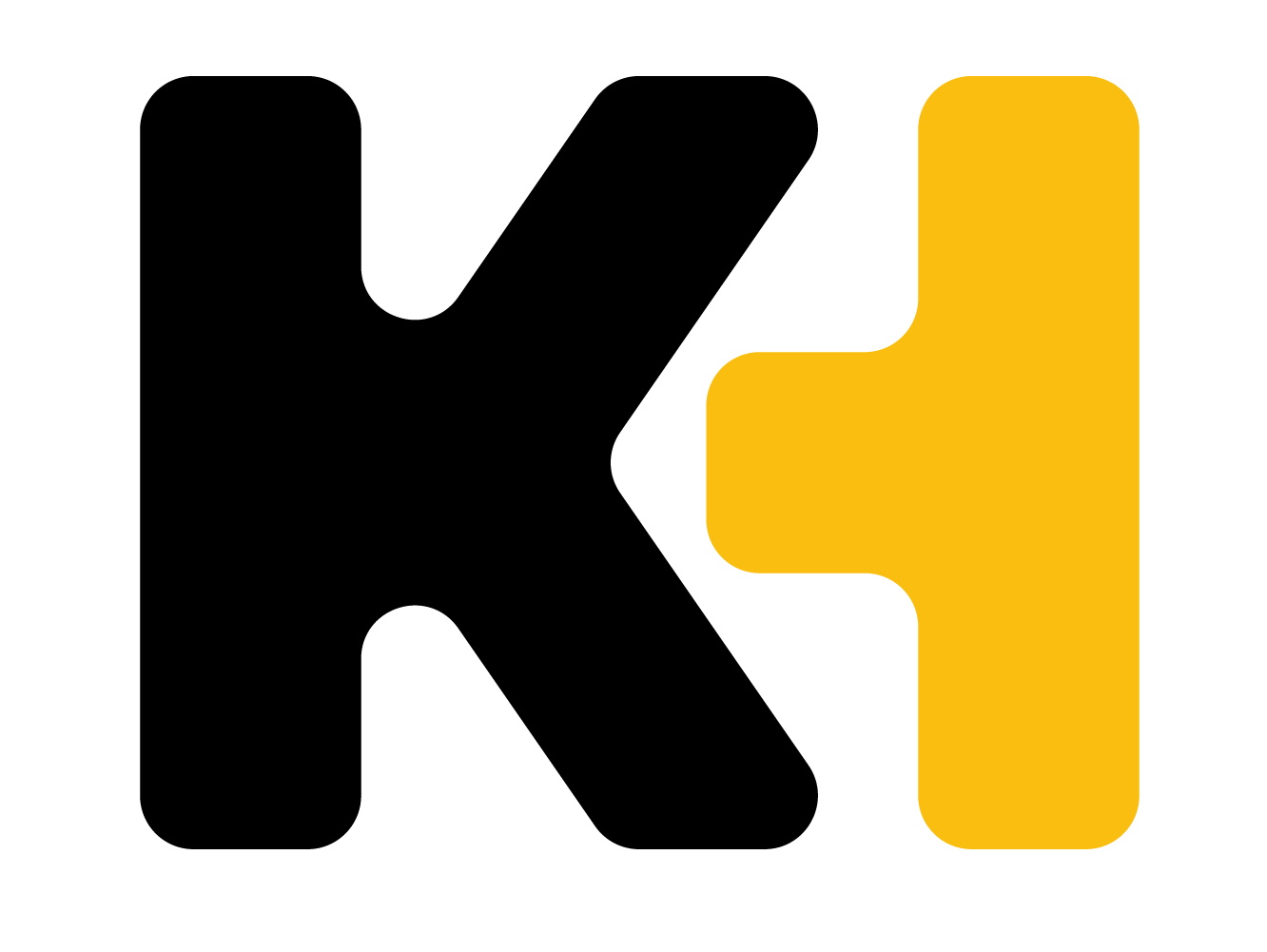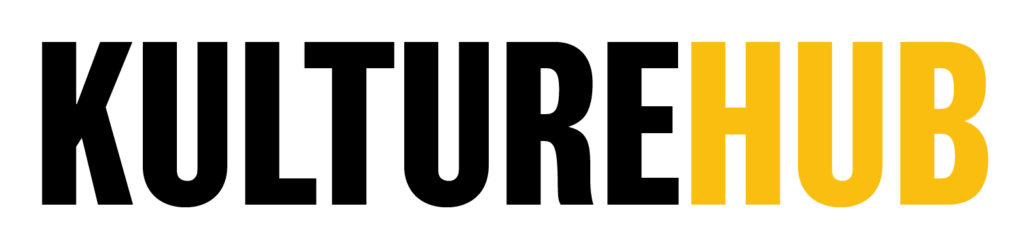When it comes to people’s iPhones everyone has their own preference as to how they want it to look. And thanks to the latest Apple software update, you can now download custom iOS 14 app icons that fit you.
Some go for the minimalist approach while others like something a bit flashier. Sites like The Icon Library provide everything from glossy neon icon packs to sleek gradient ones.

Not only that but apps like Widgetsmith can change the whole format of your screen and how the icons are displayed on your iPhone. By adding widgets, you don’t have to look at boring icons or ugly utility folders.
Not familiar with the whole custom app icon trend? These days TikTok users are spending hours customizing their screens to flex on their page. We’ve seen everything from Star Wars themes to this sick Marvel one.
You can truly get as crazy as you want with it and finally make your phone suit you. Gone are the days when you have to settle for that stock look. Spice it up with new a whole new look and feel.
The real question now is why would you keep your iPhone on factory settings?
How to change app icons on iOS 14
Once you download the new iOS 14 update, here’s how you can update your home screen with custom iOS 14 app icons.
1. Go to Shortcuts app on and open.
2. Click the plus icon on the top right.
3. Choose Add Action.
4. Go to your search bar, type Open app and click Open App.
5. Select Choose and click the app you want to change.
6. Click the three dots on the upper right. Change the shortcut name and click Add to Home Screen.
7. Rename the shortcut where it says Home Screen Name and Icon.
8. Go to the Safari app to find your new icon image. Save it to your photos once you find it.
9. Go to the Shortcuts app and tap your current icon. Select Choose Photo and click on the image you saved. Select Choose.
10. Click Add.
Now you are done!